 Android phone users and specially Jellybean users you can start now checking for the new update release for your device. the first devices to get the KitKat update are not Google's NEXUS this time as usually, but Google's owned Motorola jumped to the head pushing out KitKat 4.4 in the United States just three weeks after announcement.
Android phone users and specially Jellybean users you can start now checking for the new update release for your device. the first devices to get the KitKat update are not Google's NEXUS this time as usually, but Google's owned Motorola jumped to the head pushing out KitKat 4.4 in the United States just three weeks after announcement. Monday, November 25, 2013
Android 4.4 KitKat update
 Android phone users and specially Jellybean users you can start now checking for the new update release for your device. the first devices to get the KitKat update are not Google's NEXUS this time as usually, but Google's owned Motorola jumped to the head pushing out KitKat 4.4 in the United States just three weeks after announcement.
Android phone users and specially Jellybean users you can start now checking for the new update release for your device. the first devices to get the KitKat update are not Google's NEXUS this time as usually, but Google's owned Motorola jumped to the head pushing out KitKat 4.4 in the United States just three weeks after announcement. Thursday, November 21, 2013
Che Guevara portrait Vector
Sections :
Celebrity
,
Che
,
Cheguevara
,
download
,
EPS
,
illustration
,
portrait
,
silhouette
,
Vector
à
4:10 PM


Wednesday, November 20, 2013
TOP 5 Free Camera and photo editor Apps for iPhone

Every moment is unique and can happen everywhere and anytime
Everyday billion of photos are taken everywhere in the world to capture our life moments, you may be happy with your iPhone 5S app camera but we can't miss many amazing camera apps in the AppStore, i have selected only 5 apps to be my TOP 5, as many apps do the same stuff so its not necessary to install many apps while 1 app do the job. and now lets check our TOP 5 Apps;
Sections :
apple
,
Apps
,
appstore
,
iOS
,
iPhone
,
iPhone 4S
,
iPhone 5
,
iPhone 5s
,
photo editor
,
photography
à
7:12 PM
19 comments
:


Wednesday, November 13, 2013
How to synchronize your iPhone contacts with your Android phone contacts.
If you are a new iPhone user or an old Android phone user ( whatever a Samsung Galaxy S1, S2, S3, S4, Motorola Defy, HTC One X, wildfire, desire, Google Nexus, and thousands of models that are using the Android platform) and wondering how to transfer your android phone contacts into your iPhone, this tutorial will show you step by step how to synchronize your iPhone contacts with Android phone contacts.
As we know iPhone and iOS generally don't allow Bluetooth connection with Android and other systems devices so we can't get our contacts with Bluetooth.
All you need is a Gmail account synchronized with your Android phone contacts and this can be done easily by activating auto-sync with Gmail on Android phones.
Step 1: as shown in the picture below go to ---> Settings
Step 2: go to -----> Mail, Contacts, calendar
Step3: go to ---> add account (to add your Gmail account ) if you already added your Gmail account you can go directly to step 4.
Step 4: go to ---> My Gmail section :
As we know iPhone and iOS generally don't allow Bluetooth connection with Android and other systems devices so we can't get our contacts with Bluetooth.
All you need is a Gmail account synchronized with your Android phone contacts and this can be done easily by activating auto-sync with Gmail on Android phones.
Step 1: as shown in the picture below go to ---> Settings
Step3: go to ---> add account (to add your Gmail account ) if you already added your Gmail account you can go directly to step 4.
Step 4: go to ---> My Gmail section :
in My Gmail section activate contacts synchronization by pushing the button near Contacts:
and you are done, now go to your contacts and you will find your android phone contacts transferred to your iPhone ( note that the contacts may not appear instantly, it may take 30sec to fully synchronize )
If you find this tutorial useful take a second to share it with your friends.
Monday, November 11, 2013
Saturday, December 22, 2012
Thursday, February 18, 2010
how to add a digg button in every post in blogger
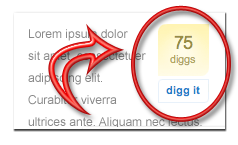 This tutorial will learn you how to add a Digg button in every post of your blogger (blogspot.com) blog.
This tutorial will learn you how to add a Digg button in every post of your blogger (blogspot.com) blog.the button like the one you see in this current post.
While social networks became very important for promoting your blog or website its recommanded to add this kind of buttons in your posts. so lets start.
Friday, February 5, 2010
How to make 3D logos and graphics in 5 simple steps.
This tutorial will show you how to make a 3D gradient logo in minutes by using the Warp and 3D effects. It is great for making 3D graphics and icons. You can use this technique to make 3D objects from any shape
Subscribe to:
Posts
(
Atom
)









